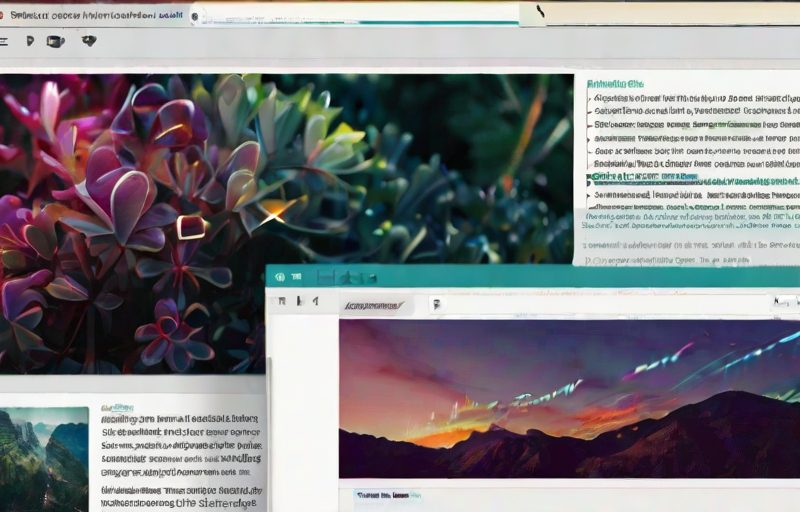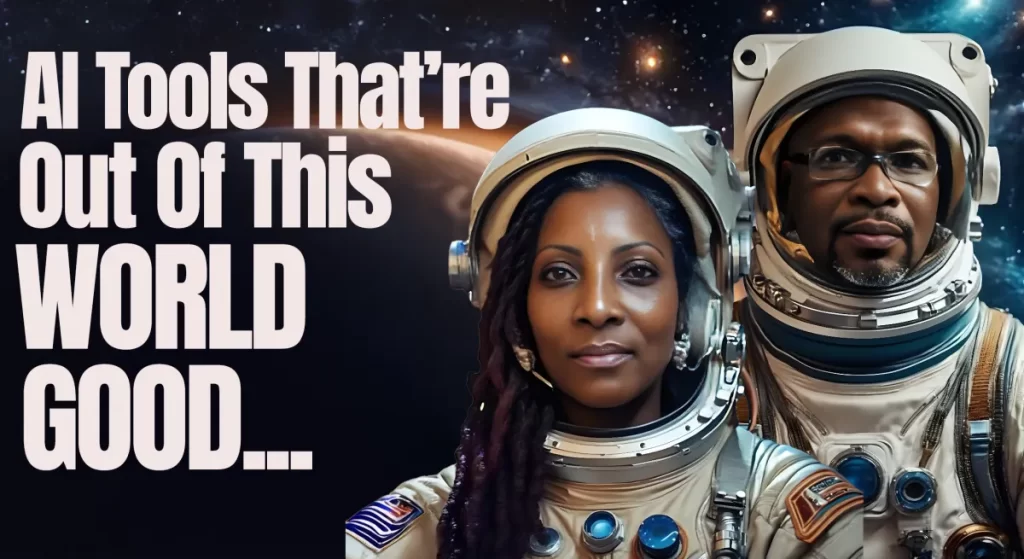Introduction to New Canva Video Editing Tools [2024]
Hey folks! Exciting news from Canva: they just rolled out a bunch of new features that make video editing easier than ever. If you’re into creating videos that look and sound pro without needing a Hollywood budget, you’re going to love this. Let’s dive into seven shiny tools that’ll turbocharge your video creation process.
First off, what’s the big deal about these new tools? Well, whether you’re a social media manager, content creator, or small business owner, Canva’s 2024 update brings professional video editing capabilities right to your fingertips. These features are designed for ease of use, making it accessible even if you’ve never edited a video before. More importantly, these updates are a game-changer for maintaining high quality without spending endless hours on edits.
The real beauty lies in their functionality and the seamless integration within Canva’s ecosystem. From automated trimming to voice enhancement, each tool serves to simplify complex editing tasks, saving you valuable time and effort. Let’s break down each feature to see how they can elevate your video content.
Auto Trim 
First up is the **Auto Trim** feature, a standout addition for those who want quick edits without the extra legwork.
Introduction to Auto Trim Feature and Its Functionality:
Auto Trim leverages AI to automatically select the best parts of your video, so you don’t have to sift through footage manually. Imagine an AI editor in your toolkit!
Step-by-Step Guide on How to Use Auto Trim in Canva:
1. Create a new video project from the Canva homepage.
2. Upload your video and select it to reveal the editing tools.
3. Click on the scissors icon and choose Auto Trim.
Explanation of the AI Technology Behind Auto Trim:
The AI scans your video for highlights, identifying key segments based on movement, speech, and other criteria to ensure you get the most engaging parts.
Specific Use Cases and Benefits, Particularly for Time-Saving:
Auto Trim is perfect for creating quick highlight reels, social media snippets, or any other short-form video content. In a test, it trimmed a 1-minute 19-second clip down to a 23.4-second highlight, saving valuable time.
Pro Tip: If you’re a Canva Pro user, you can tweak the AI’s selections for even more precise edits.
Note on the Feature Being Exclusive to Canva Pro Users:
Auto Trim bears the Crown icon, denoting that it’s available for Canva Pro users. If you’re on the free plan, consider utilizing the [Canva Pro free trial](#) to test it out.
Highlights 
Next on the list is the **Highlights** tool, designed to make your editing process more streamlined.
Description of the Highlights Feature and Its Main Purpose:
Highlights automatically segments your video into different parts, labeling them so you can easily navigate and edit specific sections.
Detailed Instructions on How to Activate and Use Highlights:
1. Follow the initial steps as with Auto Trim.
2. After selecting your video, hit the scissors icon and choose Highlights.
How Highlights Labels Different Sections for Easier Editing:
The AI tags various segments of your video, making it effortless to arrange, discard, or highlight specific parts. Think of it as having a virtual assistant marking out your video timeline.
Benefits Such As Simplification of Workflows and Time-Efficiency:
Highlights drastically reduce the time spent searching for specific segments in your video. It’s perfect for organizing long interviews, webinars, or any lengthy recording into manageable chunks.
Pro Tip: Combining the Highlights feature with Canva’s storyboard templates can make your video editing process even more efficient.
Mention of Canva Pro Exclusivity:
This feature is also exclusive to Canva Pro users, so if you want to give it a go, check out Canva’s [Pro free trial](#).
Enhance Voice 
Moving on to **Enhance Voice**, this tool will be your best friend for improving audio quality.
Introduction to the Enhance Voice Feature:
Enhance Voice works to clean up your audio by reducing background noise, making your voice stand out clearly.
Step-by-Step Guide on Activating Enhance Voice within the Audio Section:
1. Select your video and navigate to the Audio settings.
2. Look for the Enhance Voice tool and toggle it on.
Explanation of How It Improves Audio Quality by Reducing Background Noise:
This feature uses advanced algorithms to identify and filter out unwanted background noise, ensuring that your spoken words are crisp and clear.
Use Cases for Clearer and More Professional Audio Recordings:
Enhance Voice is ideal for interview recordings, vlogs, and any video content where audio clarity is crucial. Say goodbye to distracting hums and hisses!
Pro Tip: Enhance Voice works best when combined with a good-quality microphone. While it’s effective, starting with a clean audio recording will yield even better results.
Extract Audio 
Need to separate your audio from your video? The **Extract Audio** One of the Canva Video Editing Tools is here to help.
Overview of the Extract Audio Tool and Its Functionality:
Extract Audio allows you to pull the audio track from your video, giving you a usable sound file for voice-overs or standalone audio.
Step-by-Step Instructions on How to Extract Audio in Canva:
1. Upload and select your video.
2. Navigate to the Audio settings and click Extract Audio.
Explanation of How Extract Audio Can Be Utilized in Different Scenarios:
Once extracted, the audio file can be used in podcasts, blended with other video footage, or even as a background track in a different project.
Pro Tip: Use extracted audio files as background scores or narrative tracks without worrying about syncing issues.
—
And that’s the scoop on the latest Canva Video Editing tools for 2024! These features are a game-changer for anyone looking to streamline video editing and produce professional-grade content.
Give them a spin and let me know in the comments how they’re working out for you. If you haven’t yet, check out Canva’s [Pro free trial](#). Till next time, happy creating!